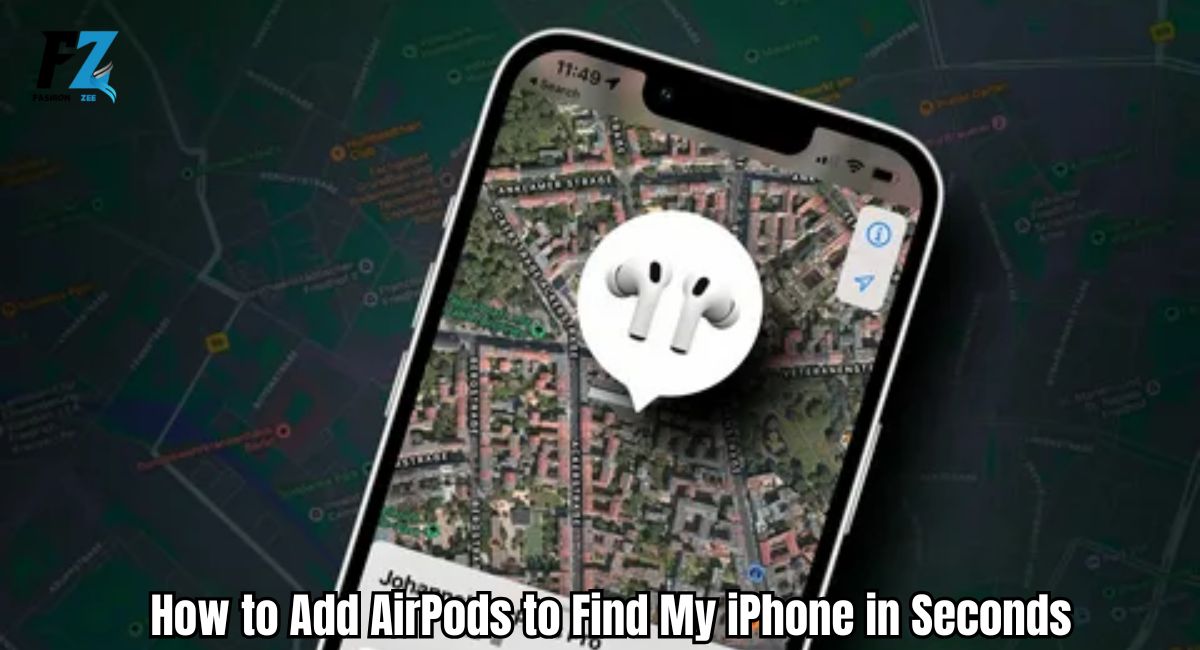Lost your wireless earbuds again? If you’re tired of searching under couch cushions or frantically retracing your steps to find lost AirPods, you’re in the right place. Adding your Apple devices to Find My takes just seconds and can save you hours of frustration when your expensive Bluetooth headphones go missing.
This comprehensive guide walks you through the exact process to enable Find My tracking for your AirPods, whether you’re setting them up for the first time or adding previously paired earbuds. You’ll learn how to track missing earbuds using location services, troubleshoot common connection issues, and ensure your valuable investment stays protected.
When your AirPods are properly connected to Find My, you can check device location on a map, make them play sound on AirPods when they’re nearby, and view their last known location even when they’re offline. Let’s get your wireless earbuds protected right away.
Steps to Add AirPods to Find My iPhone in Seconds
Adding your AirPods to Find My is surprisingly straightforward when you follow these specific steps. The entire pairing process typically takes less than 30 seconds once your devices are ready.
Step 1: Ensure Bluetooth is Enabled
Before you can connect Bluetooth devices, verify that Bluetooth is active on your iPhone. Navigate to your Bluetooth settings menu through Settings, then tap Bluetooth to confirm it’s switched on. Your iPhone needs this wireless connection active to communicate with your charging case and establish the initial pairing.
If Bluetooth was previously disabled, toggle it on and wait a moment for your device to scan for nearby connections. This ensures your iPhone is ready to detect your AirPods when you initiate the connection process.
Step 2: Open Your AirPods Case
Remove your AirPods from any protective covers and open the charging case lid completely. Keep both earbuds inside the case during this process, as removing one can interrupt the setup. Position the case within Bluetooth range of your iPhone, typically within three feet for optimal connection strength.
The case should have sufficient battery life to complete the pairing. If your case has been unused for weeks, consider charging it briefly before proceeding to avoid any power-related interruptions.
Step 3: Connect Your AirPods to Your iPhone
Hold your opened AirPods case near your unlocked iPhone. For new AirPods, you’ll see an automatic setup animation appear on your screen. Follow the on-screen prompts to complete the initial pair AirPods iPhone process.
If your AirPods were previously connected to another device, you may need to press and hold the setup button on the back of the case until the status light flashes white. This puts your earbuds into pairing mode, allowing your iPhone to detect and connect to them.
Step 4: Open the Find My App
Locate the Find My app on your iPhone’s home screen. The app features a distinctive green circular icon with radar-like design elements. If you can’t find it immediately, swipe down from the middle of your screen and use Spotlight search to locate “Find My.”
Tap to open the application. The app will load your iCloud account information and display all eligible Apple devices associated with your account. This is where your AirPods will appear once properly configured.
Step 5: Navigate to the Devices Tab
At the bottom of the Find My app interface, you’ll see several tabs including People, Devices, and Items. Tap on “Devices” to access your device list. This section displays all Apple products linked to your account that support device tracking functionality.
The Devices tab shows each connected device with its name, current status, and last known location. Your recently paired AirPods should appear here automatically if the connection was successful.
Step 6: Locate Your AirPods in the List
Scroll through your devices to find your AirPods entry. They typically appear with the name you assigned during pairing, such as “John’s AirPods” or simply “AirPods” if you used the default naming convention.
If your AirPods don’t immediately appear in the list, ensure they’re still connected to your iPhone and within Bluetooth range. Sometimes it takes a few moments for newly paired devices to populate in the Find My interface.
Step 7: Verify AirPods Are Added
Tap on your AirPods entry in the device list to open their dedicated page. Here you’ll see confirmation that Find My tracking is active, along with options to play sound on AirPods, view their location on a map, and access additional settings.
If you see a toggle for “Find My network” or similar tracking options, ensure these are enabled. This allows your AirPods to be tracked even when they’re not directly connected to your iPhone, using Apple’s crowd-sourced location network.
Adding Previously Paired AirPods to Find My

If you’ve already been using your AirPods with your iPhone, the process becomes even simpler. Most wireless earbuds that are already paired automatically appear in Find My without additional configuration steps.
Open the Find My app and check the Devices tab. Your AirPods should be listed there if they’ve been connected to your iPhone recently. Sometimes previously paired devices need to be “awakened” by taking them out of the charging case and ensuring they connect to your phone.
If your AirPods were paired but aren’t showing in Find My, try opening the case near your iPhone while both devices are unlocked. This refreshes the connection and often resolves any registration issues with the Find My service.
For older AirPods models, you might need to update iOS software to ensure compatibility with newer Find My features. Check Settings > General > Software Update to verify you’re running the latest software version that supports your specific AirPods model.
READ THIS BLOG: Fix HSS Gamepad Connectivity Issues – 5 Proven Solutions
Troubleshooting Connection Issues
Even with careful following of instructions, you might encounter some connection issues when setting up Find My tracking. These problems are usually simple to resolve with the right approach.
The most common issue occurs when AirPods appear connected to your iPhone but don’t show up in the Find My app. This typically happens when the pairing process completed for audio but didn’t fully register with Apple’s tracking services.
AirPods Not Showing in Find My?
When your AirPods not showing in the Find My app despite being connected, start by refreshing the connection. Place both earbuds back in their charging case and close the lid completely. Wait fifteen seconds, then reopen the case near your iPhone.
Check that your Apple ID sign in status is current by going to Settings and tapping your name at the top. If you see any prompts to verify your account or update your password, complete these steps before attempting to add your AirPods again.
Ensure your iPhone has a stable internet connection, as Find My requires network access to register new devices. Try switching between Wi-Fi and cellular data to see if connectivity issues are preventing proper registration.
Quick Reset for Stubborn Connections
For persistent connection issues, performing a complete reset often resolves the problem. Start by going to Settings > Bluetooth on your iPhone, then tap the information icon next to your AirPods entry and select “forget Bluetooth device.”
Next, reset AirPods pairing by placing both earbuds in their case and holding the setup button on the back for fifteen seconds until the status light flashes amber, then white. This clears all previous pairing information and allows you to start fresh.
Now pair AirPods iPhone again by following the initial setup process. Open the case near your iPhone and follow the on-screen prompts. This clean connection often resolves tracking registration issues that prevented Find My from working properly.
Check Your iOS Version
Outdated software can cause compatibility problems with Find My tracking features. Navigate to Settings > General > Software Update to check device location for available iOS updates. Installing the latest software version often resolves tracking and connectivity issues.
Some older iPhone models running outdated iOS versions have limited Find My functionality. If your device is several years old, verify that your software version supports the Find My features you’re trying to use with your specific AirPods model.
After completing any iOS update, restart your iPhone completely before attempting to add your AirPods to Find My again. This ensures all new software features are properly activated and available.
Frequently Asked Question
Does Find My tracking affect my AirPods battery life?
The impact on battery life is minimal since Find My uses existing Bluetooth connections and only activates location services when you actively search for your device.
Can I track my AirPods if someone else takes them?
Unfortunately, no. Once someone pairs your stolen AirPods to their device, you lose the ability for stolen AirPods recovery since they’re now connected to a different iCloud account.
What happens if my AirPods are completely offline?
Find My will show the last known location where your AirPods were connected, though you won’t be able to use the sound alert feature for offline AirPods tracking.
Do I need to repeat this process for replacement AirPods?
If you replace single AirPod through Apple or get new earbuds, you’ll need to pair them again, but previously registered cases may automatically reconnect to Find My.
Can I use Find My with AirPods connected to non-Apple devices?
Find My only works when your AirPods are paired with Apple devices signed into your iCloud account, even if they also connect to Android or Windows devices.
Conclusion
Successfully adding your AirPods to Find My iPhone takes just seconds when you follow the correct process, but it provides invaluable peace of mind for protecting your investment in quality wireless earbuds. Whether you’re setting up new AirPods or adding previously paired devices, the Find My integration offers powerful tools to track missing earbuds and locate wireless headphones when they inevitably go missing.
Remember that Find My works best when your AirPods have adequate battery life and remain within Bluetooth range of your iPhone or other Apple devices. The sound alert feature is particularly useful for finding earbuds hidden nearby, while the location mapping helps you retrace your steps to recover AirPods left in other locations.

David is a seasoned SEO expert with a passion for content writing, keyword research, and web development. He combines technical expertise with creative strategies to deliver exceptional digital solutions.